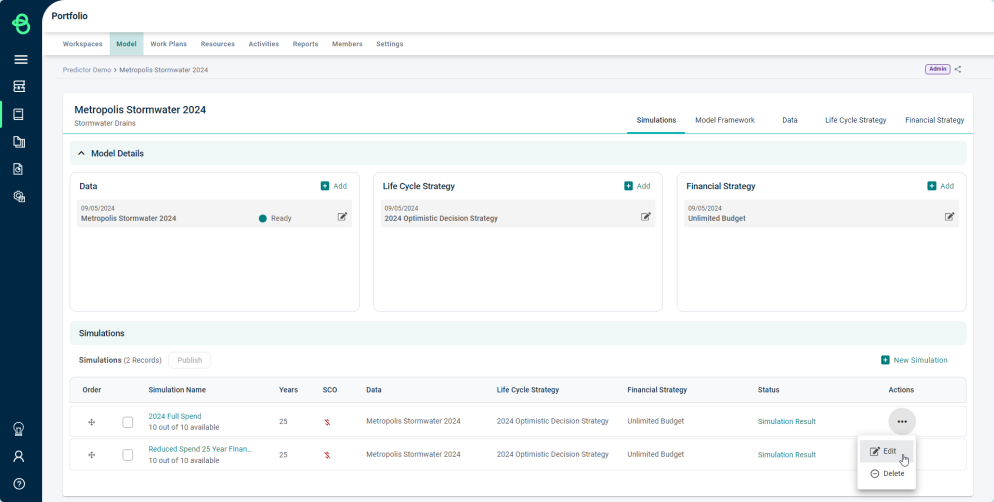Simulations - Add/Edit Simulation
To add a new Simulation, navigate to the 'Model' tab in a Portfolio, and select a Model, then scroll to the Simulations section in the pop-up and click 'Add'.
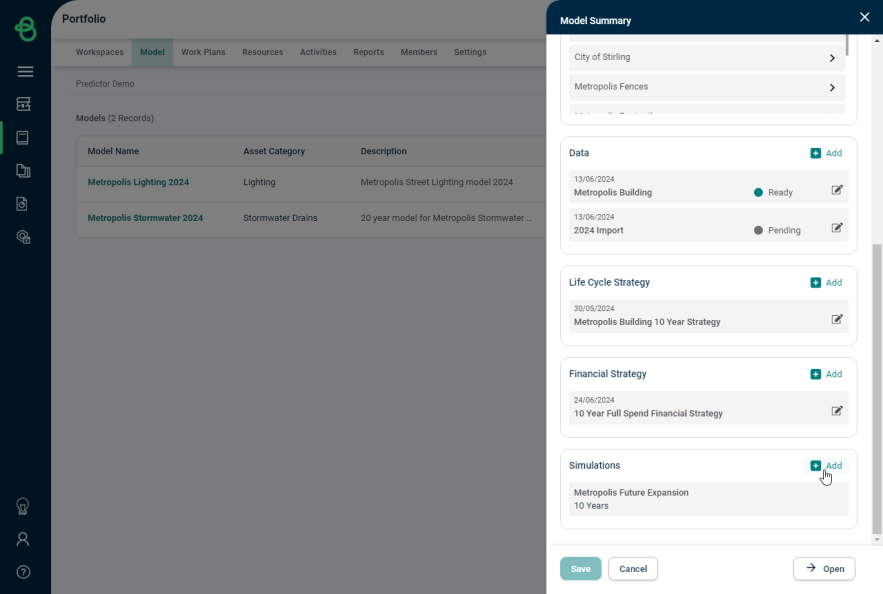
Alternatively, open the 'Model' and select the 'Simulations' tab, then select the 'New Simulation' button in the Simulations section:
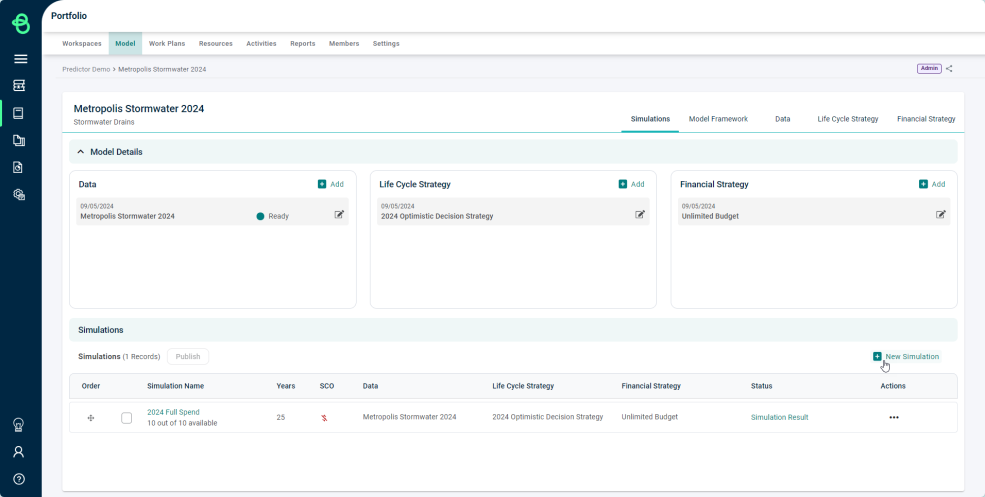
In the 'Add New Simulation' pop-up, define the 'Simulation Name', select the 'Data', 'Life Cycle Strategy' and 'Financial Strategy' to be used for the simulation and configure the Benefit and Performance settings.
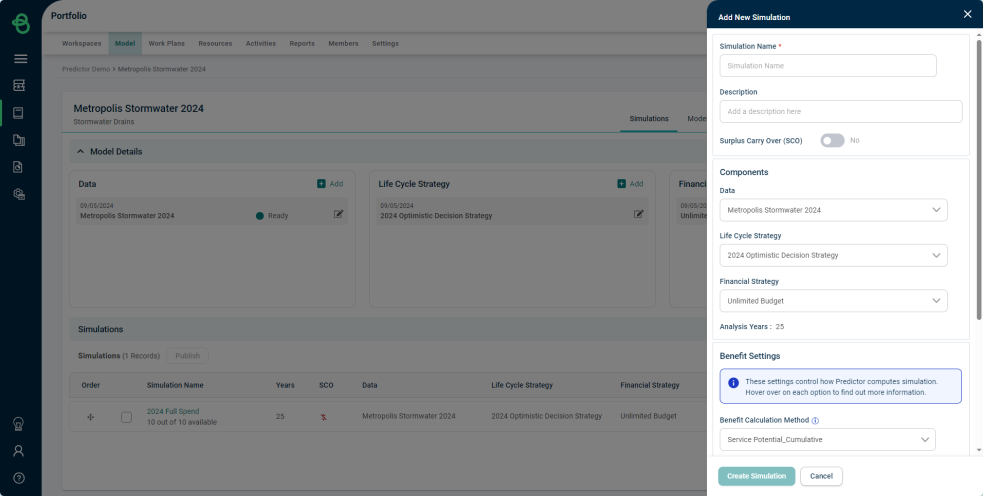
- Simulation Name: The name of the simulation.
- Description: A free-text field to optionally describe the simulation in more detail.
- Surplus Carry Over (SCO): Allows for the Surplus Budget from one year to be carried over to the next year in the Simulation.
- Degradation Strategy: The Degradation Strategy setting controls the method with which assets are degraded as part of the simulation.
- Benefit Calculation Method: Allows for the method Predictor uses to calculate the improvement during the simulation to be set.
- Service State: This method is the fastest, and just uses the service state improvement from applying Capital Treatments.
- Service Potential: This method uses the service potential percentage from the degradation profile for each service criteria, rather than the service state improvement.
- Service Potential Cumulative: This method uses the service potential percentage and incorporates additional parameters which assess the gain over the remaining life.
- Benefit Based On: Allows for the objective function Predictor uses in the Simulation to be configured to use any Service Criteria. By default, OSI will be the objective.
- Simulation and Optimisation Settings: These settings control the algorithmic performance during the simulation and optimisation.
- Zero Pass: This is the fastest setting, resulting in shorter simulation run-times in exchange for lower relative accuracy, which is useful when testing a model.
- Basic Pass: This is a faster setting, with a quicker run-time but lower relative accuracy.
- Standard Pass: This is a balanced setting, between run-time and relative accuracy.
- Comprehensive Pass: This is the most in-depth setting, resulting in longer run-time and higher relative accuracy.
Edit a Simulation
To edit a simulation, select 'Edit' in the actions button menu next to the simulation.